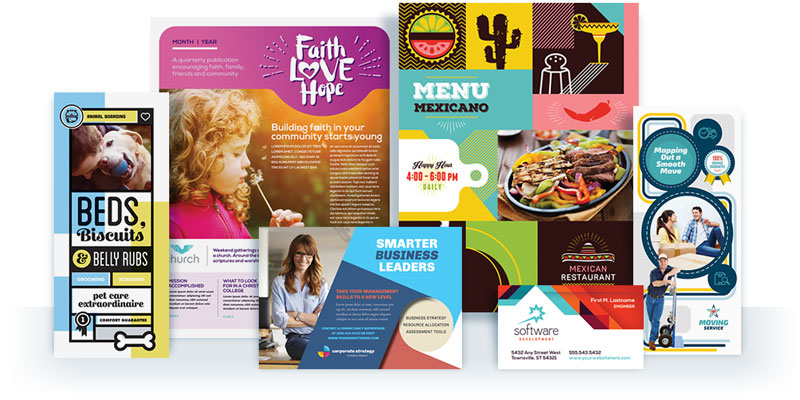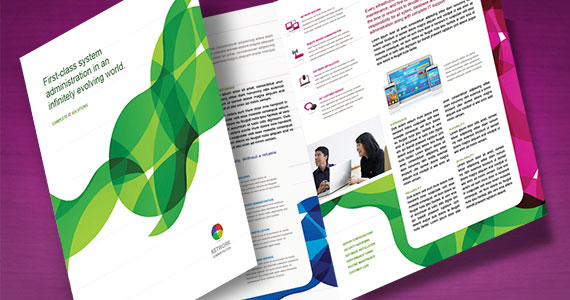
Whether you’re starting from scratch or adjusting an existing design, creating an 11 x 25.5″ tri-fold brochure is easy. In this post I will show you how to quickly set up a brochure of this size, or simply edit one that has already been created. For this demonstration, I started with a standard 11 x 17″ bi‑fold brochure template that I got from StockLayouts.com and I reused the graphics to create an 11 x 25.5″ tri-fold brochure. By simply adjusting the width of the document by 8.5″, I created the additional folded panel. Now, I have a third more space in which to promote my product or service. To get started on your design, follow these instructions:
1. Open your brochure file
Open your own 11 x 17″ brochure file, or purchase and download a StockLayouts template like the one I’ve used in this example.
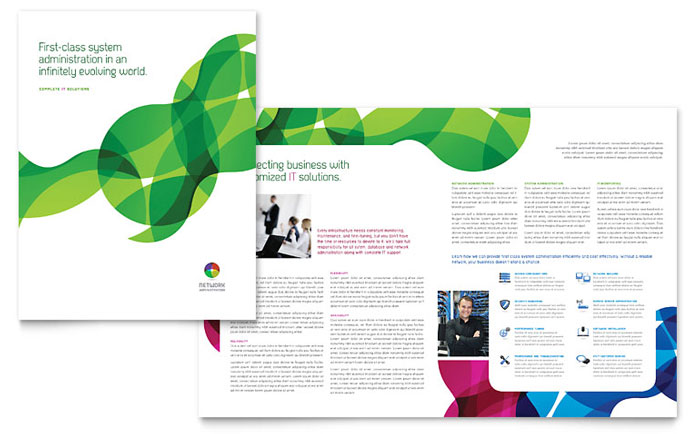
2. Adjust your page size.
Change your width to 25.5″. Your page height should already be set to 11″.
3. Lay out your design using the guides below.
Outside (Page 1)
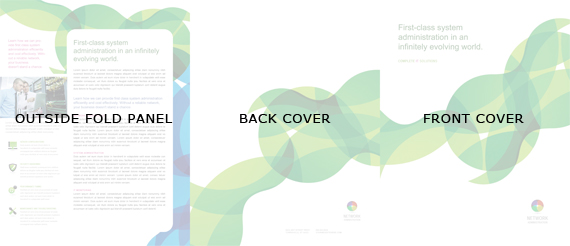
Inside (Page 2)
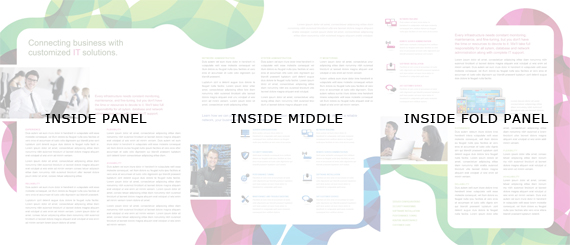
4. Save and send to print.
Remember that your home or office printer probably cannot print the required size of paper. Be sure to take your design to your favorite printer for the best results. Also note that, due to Microsoft Word’s limit on page size, you cannot create an 11 x 25.5″ brochure in that application. Microsoft Publisher is a great alternative.
Don’t stop at brochures. You can create newsletters, catalogs, menus, reports, and more. And do yourself a favor as I did by using pre-designed layouts, with photos and artwork from graphic design template providers, such as StockLayouts.
Additional Resources
For information about setting up a standard 8.5 x 11″ tri-fold brochure, read our article about tri-fold brochure dimensions.